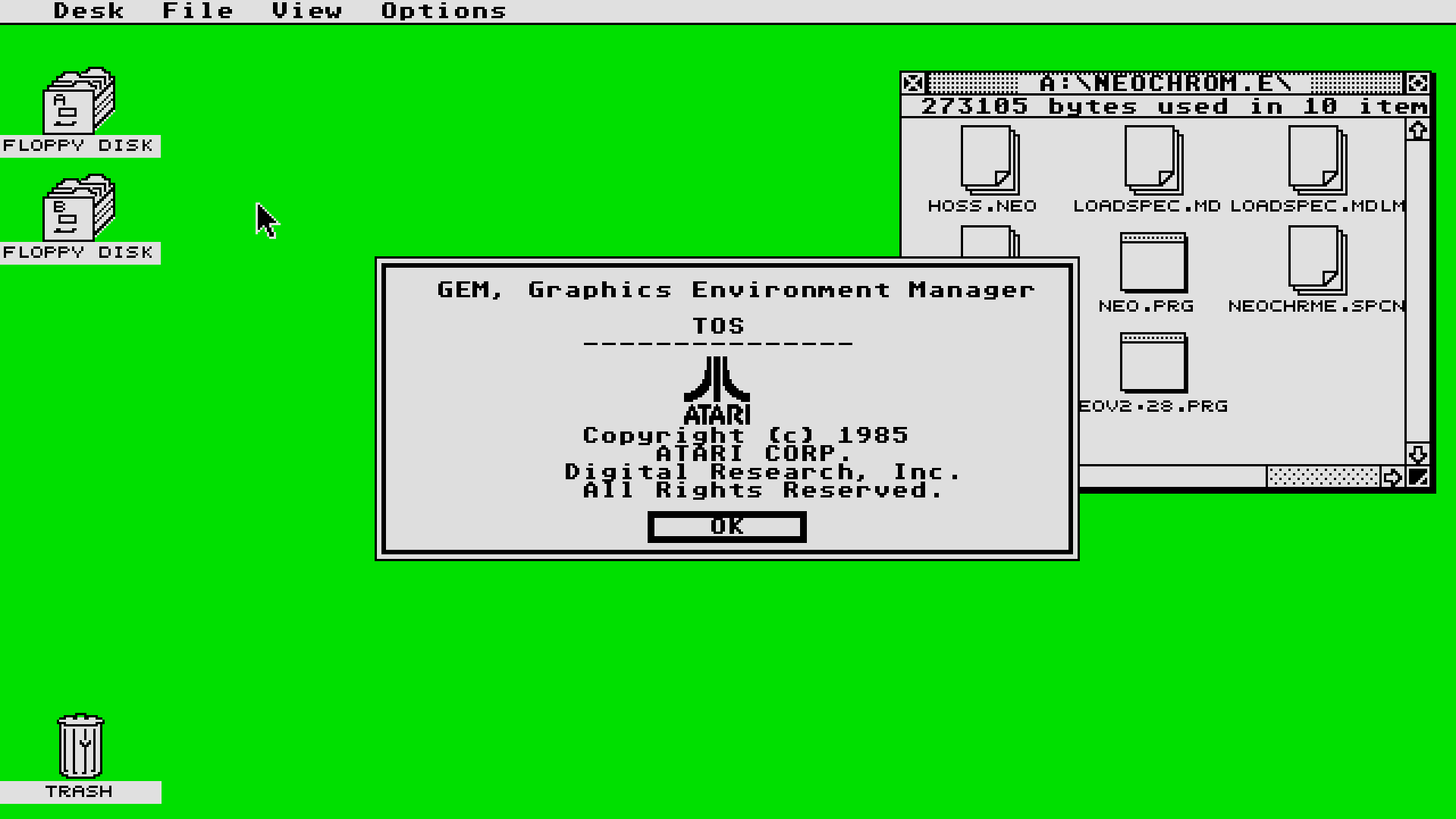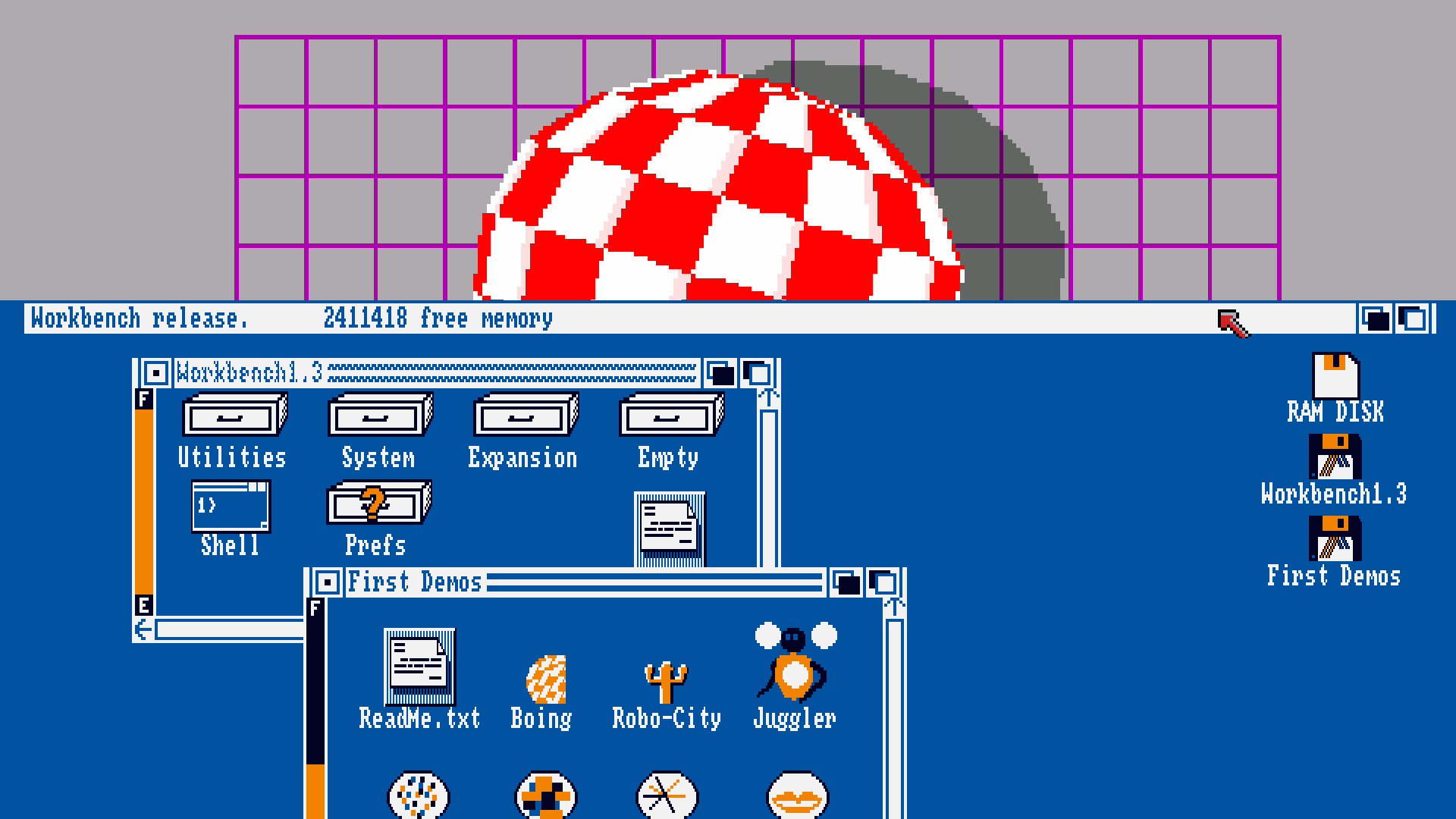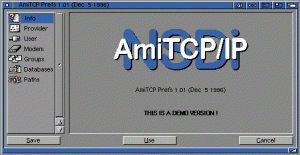I recently purchased AmigaOS 4.1 with a plan to familiarise myself with the OS via emulation before purchasing the Freescale QorIQ P1022 e500v2 ‘Tabor’ motherboard. In particular, I wanted to investigate the ssh and X display options, including AmiCygnix.

However, despite being familiar with OS3.1 and FS-UAE I still managed to hit a few gotchas with the OS4 install and configuration.
Installation of the QEMU module was simple using the download and simple instructions from: https://fs-uae.net/download#plugins. In my case this was version 3.8.2qemu2.2.0 and installed in ~/Documents/FS-UAE/Plugins/QEMU-UAE/Linux/x86-64/ (your path may vary).
I then tried multiple FS-UAE configurations in order to get the emulated machine to boot with PPC, RTG and network support. A few options clash resulting in a purple screen on boot. Rather than work through the process from scratch, it’s easier to simply list my config here:-
[fs-uae]
accelerator = cyberstorm-ppc
amiga_model = A4000/OS4
gfx_card_flash_file = /home/snetting/Documents/FS-UAE/Kickstarts/picasso_iv_flash.rom
graphics_card = picasso-iv
graphics_memory = 131072
hard_drive_0 = /home/snetting/Amiga/SteveOS41.hdf
kickstart_file = Kickstart v3.1 rev 40.70 (1993)(Commodore)(A4000).rom
network_card = a2065
zorro_iii_memory = 524288
I used FS-UAE (and FS-UAE-Launcher) version 2.8.3.
Things to note:
- See http://eab.abime.net/showthread.php?t=75195 for install advice regarding disk partitioning and FS type. This is important!
- Shared folders (between host OS and Emulation) are *not* currently supported when using PPC under FS-UAE. Post install, many additional packages were required, including network drivers which resulted in a catch-22 situation. I worked around this by installing a 3.1.4 instance and mounting both the OS4 and ‘shared’ drives here, copying the required files over then booting back into the OS4 PPC environment.
- For networking, UAE.bsdsocket.library in UAE should be disabled but the A2065 network card enabled. The correct driver from aminet is: http://aminet.net/package/driver/net/Ethernet
- The latest updates to OS4.1 (final) enable Zorro III RAM to be used in addition to accelerator RAM; essential for AmiCygnix. Once OS4.1 is installed and network configured, use the included update tool to pull OS4.1 FE updates.
The documentation at http://eab.abime.net/showthread.php?t=75195 is definitely useful as a reference but don’t rely on it; it’s dated (2014) and not necessarily accurate.
Whilst I’ve written this from memory, I’ll happily recreate my install from scratch if anyone has any specific questions or issues.
Good luck!
ROMs are available from Cloanto: https://www.amigaforever.com/
OS4.1 and updates from Hyperion: https://www.amigaos.net/