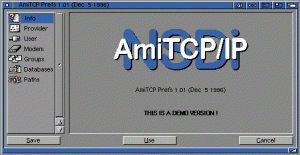Recently I’ve had two customers asking the same question.
How can we put sufficient load on a gear or node in order to demonstrate:-
a) cgroup limits
b) guaranteed resource allocation
c) ‘worst case scenario’ performance expectations
This is perhaps a reasonable question but very difficult to answer. Most of the limits in OSE are imposed by cgroups, mostly with clearly defined limits (as defined in the nodes /etc/openshift/resource_limits.conf). The two obvious exceptions are disk space (using quota) and CPU.
Whilst CPU is implemented by cgroups, this is defined in terms of shares; You can’t guarantee a gear x cpu cycles, only allocate a share and always in competition with other gears. However, by default a gear will only use one CPU core.
When trying to create a cartridge to demonstrate behavior under load, I quickly realised the openshift-watchman process is quick to throttle misbehaving gears. If during testing you see unexpected behaviour, remember to test with and without watchman running!
I took the DIY cartridge as an example and modified the start hook to start a ‘stress’ process. Environment variables can be set using rhc to specify number of CPU, VM, IO and HD threads. This cartridge does not create network load.
http://www.track3.org.uk/~steve/openshift/openshift-snetting-cartridge-stress-0.0.1-1.el6.x86_64.rpm
Collection and analysis of load/io data is left to the user.
Creating of a ‘stress’ application:-
[steve@broker ~]$ rhc app create snstress stress
Using snetting-stress-0.1 (StressTest 0.1) for 'stress'
Application Options
-------------------
Domain: steve
Cartridges: snetting-stress-0.1
Gear Size: default
Scaling: no
Creating application 'snstress' ... done
Disclaimer: Experimental cartridge to stress test a gear (CPU/IO).
Use top/iotop/vmstat/sar to demonstrate cgroup limits and watchman throttling.
STRESS_CPU_THREADS=1
STRESS_IO_THREADS=0
STRESS_VM_THREADS=0
STRESS_HD_THREADS=0
Note: To override these values use 'rhc env-set' and restart gear
See http://tinyurl.com/procgrr for Resource Management Guide
Stress testing started.
Waiting for your DNS name to be available ... done
Initialized empty Git repository in /home/steve/snstress/.git/
Your application 'snstress' is now available.
URL: http://snstress-steve.example.com/
SSH to: 55647297e3c9c34266000137@snstress-steve.example.com
Git remote: ssh://55647297e3c9c34266000137@snstress-steve.example.com/~/git/snstress.git/
Cloned to: /home/steve/snstress
Run 'rhc show-app snstress' for more details about your app.
‘top’ running on the target node (one core at 100% user):-
top - 14:19:49 up 5:50, 1 user, load average: 0.76, 0.26, 0.11
Tasks: 139 total, 3 running, 135 sleeping, 0 stopped, 1 zombie
Cpu0 : 0.0%us, 0.0%sy, 0.0%ni, 99.7%id, 0.3%wa, 0.0%hi, 0.0%si, 0.0%st
Cpu1 :100.0%us, 0.0%sy, 0.0%ni, 0.0%id, 0.0%wa, 0.0%hi, 0.0%si, 0.0%st
Cpu2 : 0.0%us, 0.0%sy, 0.0%ni,100.0%id, 0.0%wa, 0.0%hi, 0.0%si, 0.0%st
Cpu3 : 0.0%us, 0.3%sy, 0.0%ni, 99.7%id, 0.0%wa, 0.0%hi, 0.0%si, 0.0%st
Mem: 1019812k total, 474820k used, 544992k free, 75184k buffers
Swap: 835580k total, 440k used, 835140k free, 80596k cached
Using rhc we stop the application, define some variables (add IO worker threads) and restart:-
[steve@broker ~]$ rhc app stop snstress
RESULT:
snstress stopped
[steve@broker ~]$ rhc app-env STRESS_IO_THREADS=1 --app snstress
Setting environment variable(s) ... done
[steve@broker ~]$ rhc app-env STRESS_VM_THREADS=1 --app snstress
Setting environment variable(s) ... done
[steve@broker ~]$ rhc app-env STRESS_HD_THREADS=1 --app snstress
Setting environment variable(s) ... done
[steve@broker ~]$ rhc app start snstress
RESULT:
snstress started
Check node ‘top’ again (note multiple threads):-
top - 14:23:20 up 5:54, 1 user, load average: 0.53, 0.40, 0.20
Tasks: 142 total, 4 running, 137 sleeping, 0 stopped, 1 zombie
Cpu0 : 1.3%us, 0.3%sy, 0.0%ni, 97.7%id, 0.7%wa, 0.0%hi, 0.0%si, 0.0%st
Cpu1 : 0.7%us, 11.9%sy, 0.0%ni, 87.5%id, 0.0%wa, 0.0%hi, 0.0%si, 0.0%st
Cpu2 : 2.6%us, 7.3%sy, 0.0%ni, 86.8%id, 2.6%wa, 0.0%hi, 0.0%si, 0.7%st
Cpu3 : 6.6%us, 0.3%sy, 0.0%ni, 92.7%id, 0.0%wa, 0.0%hi, 0.0%si, 0.3%st
Mem: 1019812k total, 636048k used, 383764k free, 64732k buffers
Swap: 835580k total, 692k used, 834888k free, 68716k cached
PID USER PR NI VIRT RES SHR S %CPU %MEM TIME+ COMMAND
20637 4325 20 0 262m 198m 176 R 12.0 19.9 0:04.35 stress
20635 4325 20 0 6516 192 100 R 9.6 0.0 0:04.33 stress
20636 4325 20 0 6516 188 96 R 8.0 0.0 0:02.42 stress
Not what’s expected?
[root@node1 ~]# service openshift-watchman status
Watchman is running
Hmmm…
[root@node1 node]# tail -f /var/log/messages
May 26 15:33:55 node1 watchman[7672]: Throttler: throttle => 55647297e3c9c34266000137 (99.99)
… demonstrating watchman is doing its job! But, let’s stop watchman and let the abuse begin…
[root@node1 ~]# service openshift-watchman stop
Stopping Watchman
Top (notice high IO Wait)…
top - 14:26:46 up 5:57, 1 user, load average: 0.70, 0.41, 0.22
Tasks: 142 total, 4 running, 137 sleeping, 0 stopped, 1 zombie
Cpu0 : 0.0%us, 5.4%sy, 0.0%ni, 23.7%id, 69.5%wa, 0.3%hi, 0.3%si, 0.7%st
Cpu1 : 0.3%us, 6.0%sy, 0.0%ni, 64.2%id, 27.8%wa, 0.0%hi, 0.7%si, 1.0%st
Cpu2 : 12.2%us, 0.0%sy, 0.0%ni, 87.1%id, 0.0%wa, 0.0%hi, 0.0%si, 0.7%st
Cpu3 : 0.7%us, 11.3%sy, 0.0%ni, 76.4%id, 10.6%wa, 0.0%hi, 0.7%si, 0.3%st
Mem: 1019812k total, 910040k used, 109772k free, 66360k buffers
Swap: 835580k total, 692k used, 834888k free, 339780k cached
PID USER PR NI VIRT RES SHR S %CPU %MEM TIME+ COMMAND
22182 4325 20 0 6516 192 100 R 12.3 0.0 0:00.70 stress
22184 4325 20 0 262m 226m 176 R 10.6 22.7 0:00.60 stress
22185 4325 20 0 7464 1264 152 R 7.3 0.1 0:00.53 stress
Further analysis can be done using vmstat, iotop, sar or your tool of preference.
If IO stops after a few seconds it’s also worth tailing your application log:-
[steve@broker ~]$ rhc tail snstress
[2015-05-26 14:25:34] INFO going to shutdown ...
[2015-05-26 14:25:34] INFO WEBrick::HTTPServer#start done.
stress: info: [21775] dispatching hogs: 1 cpu, 1 io, 1 vm, 1 hdd
[2015-05-26 14:25:35] INFO WEBrick 1.3.1
[2015-05-26 14:25:35] INFO ruby 1.8.7 (2013-06-27) [x86_64-linux]
[2015-05-26 14:25:36] INFO WEBrick::HTTPServer#start: pid=21773 port=8080
stress: FAIL: [21780] (591) write failed: Disk quota exceeded
stress: FAIL: [21775] (394) <-- worker 21780 returned error 1
stress: WARN: [21775] (396) now reaping child worker processes
stress: FAIL: [21775] (400) kill error: No such process
I hope someone, somewhere, finds this useful :o)